Your One-Stop Shop for Premium GPL Themes and Plugins
Discover the power of open-source with our extensive collection of GPL-licensed themes and plugins. We bring you top-quality WordPress products from respected developers, all in one convenient marketplace.
What We Offer
- Vast Selection: Browse through hundreds of premium GPL themes and plugins to find the perfect fit for your WordPress site.
- Quality Assured: All products are sourced from reputable developers, ensuring high standards of code quality and design.
- Always Up-to-Date: Our catalog is regularly updated with the latest releases and versions.
- Affordable Access: Get premium WordPress products at competitive prices.
Exclusive Feature: Auto-Install Plugin
Say goodbye to manual downloads and installations! Our proprietary auto-install plugin revolutionizes how you set up your WordPress site:
- One-Click Installation: Upload and install themes and plugins directly from our website to your WordPress dashboard.
- Time-Saver: Dramatically reduce the time spent on site setup and management.
- User-Friendly: No technical expertise required – perfect for beginners and experts alike.
The GPL Advantage
By choosing GPL-licensed products, you benefit from:
- Freedom to Modify: Customize themes and plugins to fit your exact needs.
- No Usage Restrictions: Use the products on as many sites as you want.
- Community Support: Tap into the vast WordPress community for help and improvements.
Why Choose Us?
- Convenience: All the premium GPL products you need, in one place.
- Trust: We partner with established developers to bring you reliable, high-quality products.
- Support: Our team is here to assist you with any questions or issues.
- Savings: Access premium products at competitive prices.
- Innovation: Our auto-install plugin sets us apart, making your WordPress journey smoother than ever.
Frequently Asked Questions
Q: Are these products really GPL? A: Yes, all themes and plugins in our marketplace are 100% GPL-licensed, giving you the freedom to use and modify them as needed.
Q: How does the auto-install plugin work? A: Our plugin creates a secure connection between your WordPress site and our marketplace, allowing for direct installation of purchased products.
Q: Can I use these themes and plugins on client sites? A: Absolutely! The GPL license allows you to use these products on any number of sites, including those you build for clients.
Elevate your WordPress experience today with our curated selection of GPL products and innovative auto-install solution. Join thousands of satisfied users who have simplified their WordPress journey with us!

WooCommerce Advanced Quantity
Make the most out of your WooCommerce product quantity selection. This plugin allows you to make more specific product quantity incrementation.
$3.99
You need to purchase a membership or product to download the entire package.
100% Original – All Premium Features Included.
We Purchase and Download From Original Developers, to provide the most authentic & relevant version. Note: We’re not directly affiliated or associated developers and we appreciate the authors’ effort and original work. Names, expressions and trademarks are used to the minimum extent necessary to truthfully and accurately identify the item.
Safe & Secure
The File Is Scanned Daily by Norton & McAfee to ensure safety, 100 % Free from Virus / Malware / Malicious Script etc. Run your own online Security check now (button under product image).
Unlimited Site & Domain Usage
File can be used on as many sites as you want, in accordance to WordPress’s GPL licensing policies.
Updates Included (6 Months) – From GPLCity
We make sure that your site is always up to date, you will be notified the moment a new version is released on GPLCity and the new download link automatically delivered to your email.
Why So Cheap?
WordPress enforces the GPL/GNU license on ALL plugins & themes that 3rd party developers create for WordPress. The GPL license means that every script written for WordPress and their derivatives, must be free (Including all plugins and Themes). We are able to offer prices which are incredibly low for official items due to the fact we purchase all items directly from the authors and redistribute them to the public. The Price is a one-time price for full access, It’s not a recurring payment. Original Author Support is not included if purchased from GPLCity.
Description
Quantity Regulation Total
You can monitor how the quantity area for goods works with the WooCommerce Advanced Quantity plugin.
You can change the minimum value of the quantity field, you can set the maximum value, you can change the interval in the quantity field between each step, you can set the default value for the quantity field, you can add the price and the quantity suffix, you can change the form of input, and much more.
This gives you a lot of possibilities for managing the sum of each commodity that can be purchased by a customer. Created by Morning Train proudly. Enable Quantity Decimal
Decimal numbers should be allowed as quantity (ideal for stores selling food, textiles or other items determined by weight or length/height-piece products). Enable your clients, for example, to purchase a tenth of the product; 0.1, 0.2, 0.3,… or just let them buy half the product: 0.5, 1, 1,5, ….
Decimal Function for Quantity
Monitor the space between each step
In order to monitor how many goods the consumer has to buy at a time, you should determine an interval between each stage (ideal for shops with products packed in packages containing x products each-packed products). For example, make sure that only 5, 10, 15, … parts of the product are purchased by the client.
Function of Stage Value
Set Minimum Number
You may compel a client to purchase a minimum quantity (ideal for wholesale stores, bulk products). For example, setting the minimum value to 10 means at least 10 pieces of the product have to be bought by your customers.
Minimum Function for Quantity
Set the maximum number
You can monitor how many items a customer can purchase with each order (Ideal for limited offers). For example, setting the maximum value at 30 means that in one order, a consumer can only purchase 30 of that product.
Maximum Function for Quantity
Set a Value Norm
For the quantity fields, you may set a standard value. Setting the default value to 7, for instance, means that the quantity fields display 7, but you can still buy less or more than 7.
Standard Function on Quantity
Set a Suffix for Prices
You may specify a suffix for prices. This is a text that will be shown after the price. Setting the price suffix, for example, to ‘pr. “Kg will display the text behind the price.
Only logged in customers who have purchased this product may leave a review.
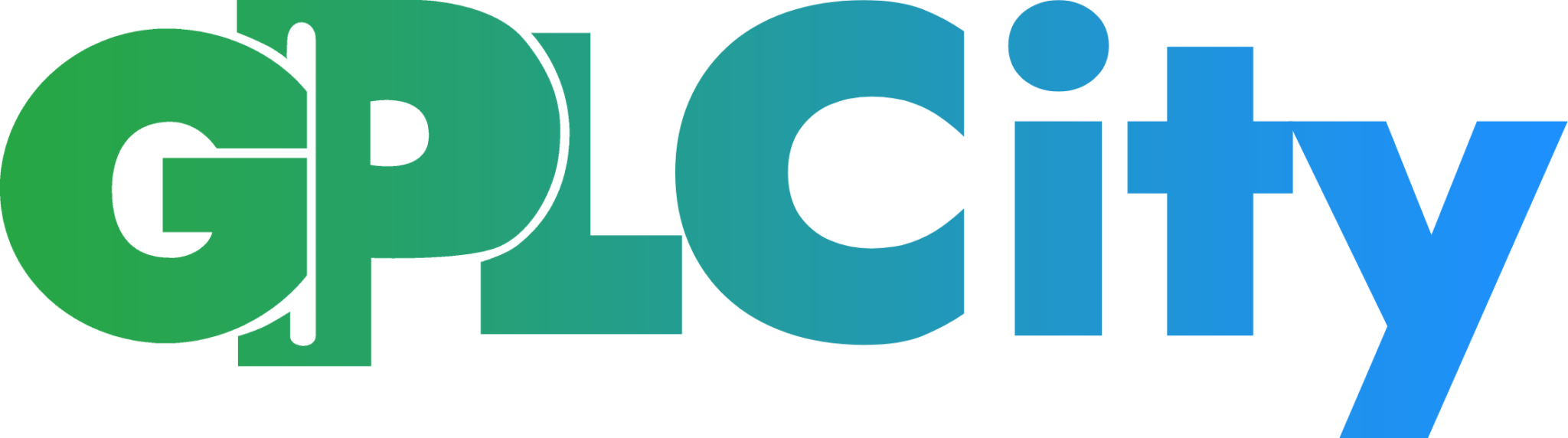
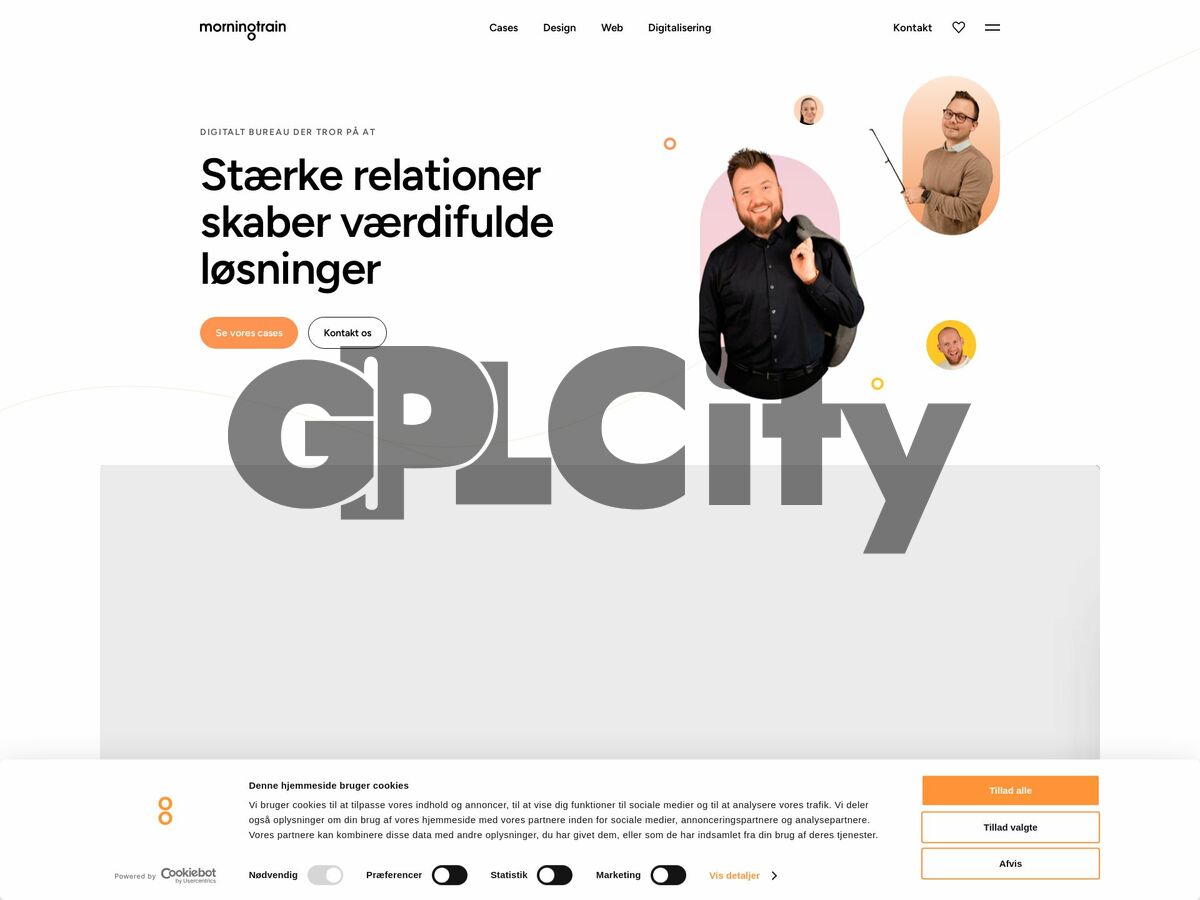
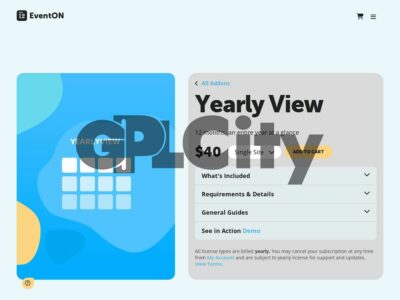
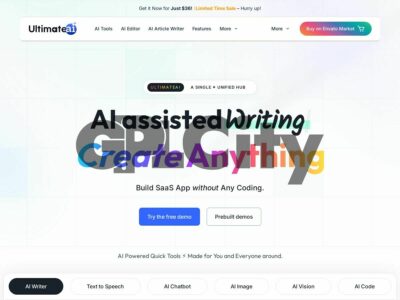

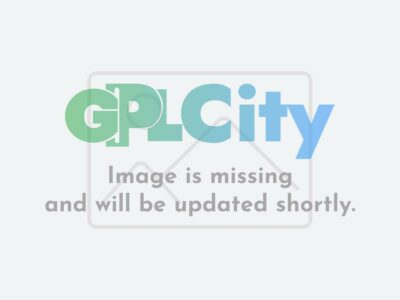
Reviews
There are no reviews yet.