Your One-Stop Shop for Premium GPL Themes and Plugins
Discover the power of open-source with our extensive collection of GPL-licensed themes and plugins. We bring you top-quality WordPress products from respected developers, all in one convenient marketplace.
What We Offer
- Vast Selection: Browse through hundreds of premium GPL themes and plugins to find the perfect fit for your WordPress site.
- Quality Assured: All products are sourced from reputable developers, ensuring high standards of code quality and design.
- Always Up-to-Date: Our catalog is regularly updated with the latest releases and versions.
- Affordable Access: Get premium WordPress products at competitive prices.
Exclusive Feature: Auto-Install Plugin
Say goodbye to manual downloads and installations! Our proprietary auto-install plugin revolutionizes how you set up your WordPress site:
- One-Click Installation: Upload and install themes and plugins directly from our website to your WordPress dashboard.
- Time-Saver: Dramatically reduce the time spent on site setup and management.
- User-Friendly: No technical expertise required – perfect for beginners and experts alike.
The GPL Advantage
By choosing GPL-licensed products, you benefit from:
- Freedom to Modify: Customize themes and plugins to fit your exact needs.
- No Usage Restrictions: Use the products on as many sites as you want.
- Community Support: Tap into the vast WordPress community for help and improvements.
Why Choose Us?
- Convenience: All the premium GPL products you need, in one place.
- Trust: We partner with established developers to bring you reliable, high-quality products.
- Support: Our team is here to assist you with any questions or issues.
- Savings: Access premium products at competitive prices.
- Innovation: Our auto-install plugin sets us apart, making your WordPress journey smoother than ever.
Frequently Asked Questions
Q: Are these products really GPL? A: Yes, all themes and plugins in our marketplace are 100% GPL-licensed, giving you the freedom to use and modify them as needed.
Q: How does the auto-install plugin work? A: Our plugin creates a secure connection between your WordPress site and our marketplace, allowing for direct installation of purchased products.
Q: Can I use these themes and plugins on client sites? A: Absolutely! The GPL license allows you to use these products on any number of sites, including those you build for clients.
Elevate your WordPress experience today with our curated selection of GPL products and innovative auto-install solution. Join thousands of satisfied users who have simplified their WordPress journey with us!

WooCommerce Customer/Order CSV Export
Easily download customers, orders, and coupons in CSV and XML and schedule recurring, automated exports via FTP, HTTP POST, and more.
$3.99
You need to purchase a membership or product to download the entire package.
100% Original – All Premium Features Included.
We Purchase and Download From Original Developers, to provide the most authentic & relevant version. Note: We’re not directly affiliated or associated developers and we appreciate the authors’ effort and original work. Names, expressions and trademarks are used to the minimum extent necessary to truthfully and accurately identify the item.
Safe & Secure
The File Is Scanned Daily by Norton & McAfee to ensure safety, 100 % Free from Virus / Malware / Malicious Script etc. Run your own online Security check now (button under product image).
Unlimited Site & Domain Usage
File can be used on as many sites as you want, in accordance to WordPress’s GPL licensing policies.
Updates Included (6 Months) – From GPLCity
We make sure that your site is always up to date, you will be notified the moment a new version is released on GPLCity and the new download link automatically delivered to your email.
Why So Cheap?
WordPress enforces the GPL/GNU license on ALL plugins & themes that 3rd party developers create for WordPress. The GPL license means that every script written for WordPress and their derivatives, must be free (Including all plugins and Themes). We are able to offer prices which are incredibly low for official items due to the fact we purchase all items directly from the authors and redistribute them to the public. The Price is a one-time price for full access, It’s not a recurring payment. Original Author Support is not included if purchased from GPLCity.
Description
Product Title: WooCommerce Customer/Order CSV Export
Recomended 400 words.
WooCommerce Customer/Order CSV Export
Exporting your WooCommerce customer and order data to a CSV file can be incredibly useful for various purposes, such as data analysis, reporting, or integrating with other systems. This guide will walk you through the process of creating a WooCommerce Customer/Order CSV Export, ensuring that you can efficiently manage your data.
Why Export WooCommerce Data to CSV?
- Data Analysis: CSV files can be easily imported into spreadsheet software like Microsoft Excel or Google Sheets for in-depth analysis.
- Reporting: Generate detailed reports for business insights and decision-making.
- Integration: Prepare your data for integration with other third-party systems or databases.
- Automation: Automate data export processes for recurring tasks.
Steps to Export WooCommerce Data to CSV
Step 1: Log In to Your WordPress Dashboard
- Open your WordPress dashboard by navigating to
https://yourwebsite.com/wp-admin. - Log in with your credentials to access the backend.
Step 2: Navigate to WooCommerce
- Locate the "WooCommerce" menu in the left sidebar.
- Click on "Products" and then "Admin" to open the Product Administration page.
- Alternatively, you can go to
Plugins > WooCommerce > WooCommerce > Adminand select "Exports > Orders".
Step 3: Export Orders
- On the Export page, select the date range for which you want to export your orders.
- Click on "Export" to initiate the export process.
- Choose "Customer/Order CSV Export" as the export method. This will generate a CSV file containing your orders and customer data.
Step 4: Download the CSV File
- Once the export is complete, you will see an option to download the CSV file.
- Click on "Download" to save the file to your local machine.
- Ensure you download the file from the "Downloads" folder or the direct URL provided by the Export page.
Customizing the CSV Export
Step 1: Review the Generated CSV
- Open the downloaded CSV file in a spreadsheet application to review the data.
- Make sure all necessary fields are present, such as Customer Information, Order Details, and Payment Information.
Step 2: Data Cleanup
- Clean up any inconsistencies, missing values, or duplicate entries.
- Ensure that all customer and order details are correctly formatted and consistent.
Step 3: Save for Use
- Save the cleaned CSV file for future use.
- You can now import this file into your preferred data analysis tool or integrate it into other systems as needed.
Tips for Efficient Data Export
- Regular Backups: Always keep a backup of your data before making significant changes.
- Data Validation: Perform data validation to ensure the exported data meets your requirements.
- Batch Processing: For large datasets, consider exporting data in batches to manage your system resources efficiently.
Conclusion
Exporting WooCommerce Customer/Order data to a CSV file is a straightforward process that can significantly enhance your data management capabilities. By following these steps, you can ensure that your data is accurately exported, easily accessible, and ready for analysis or integration.
For more advanced data management needs, consider exploring other tools and plugins that can complement your WordPress setup. The right approach will empower you to make the most of your WooCommerce data for business growth and operational efficiency.
By following these steps, you can efficiently manage your WooCommerce data using CSV exports. This approach not only simplifies your data management tasks but also provides a solid foundation for further data analysis and integration efforts.
Only logged in customers who have purchased this product may leave a review.
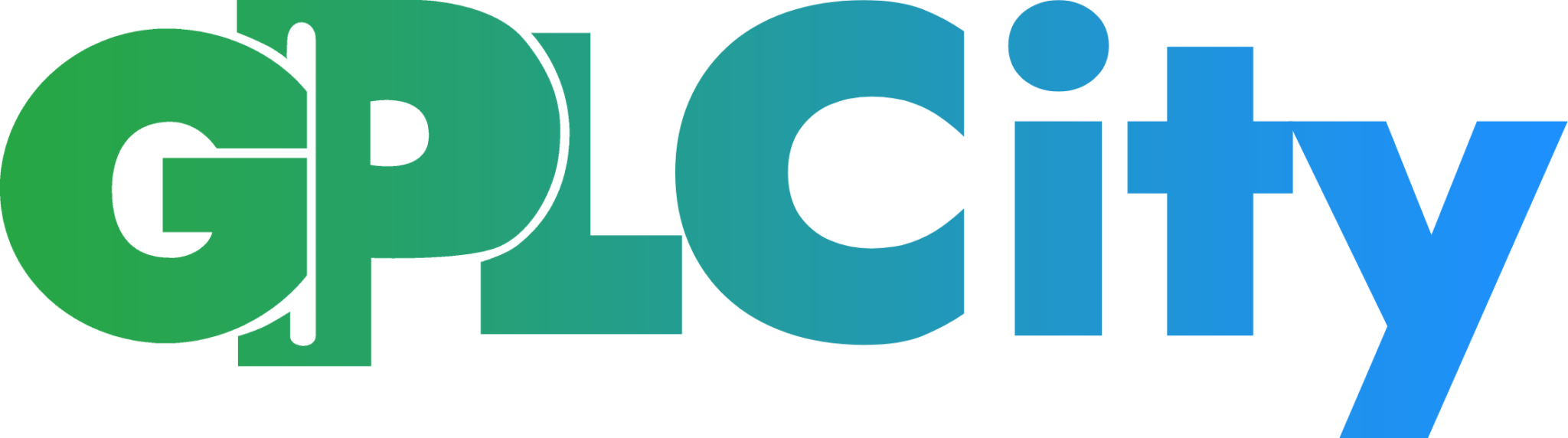
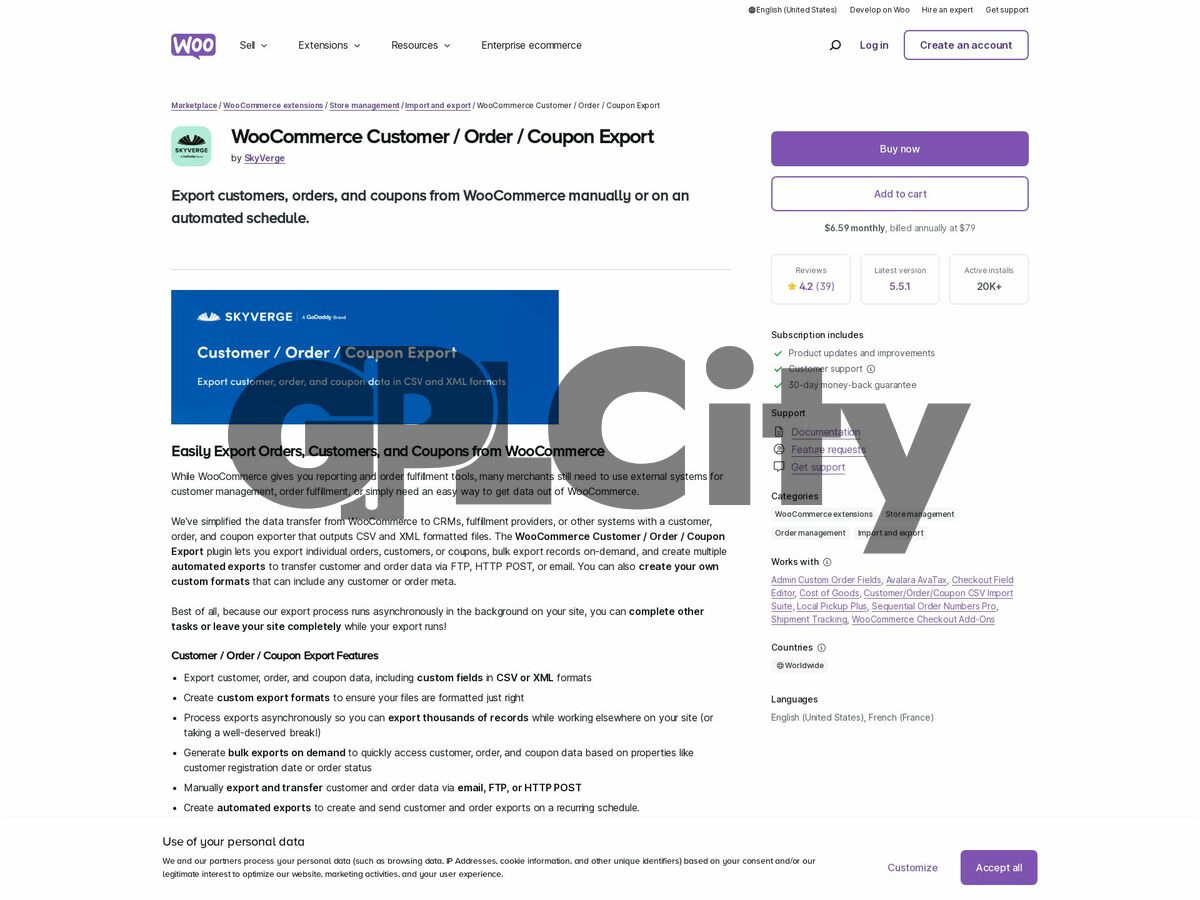
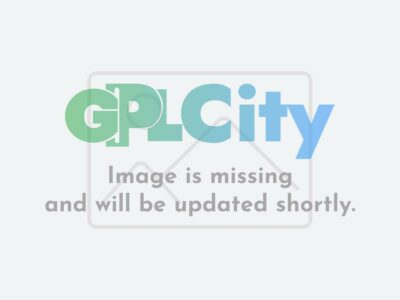
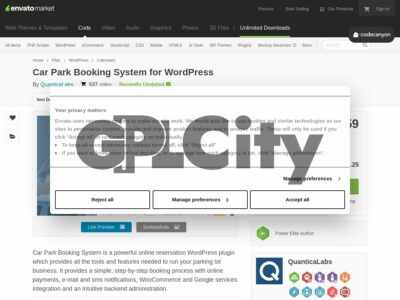
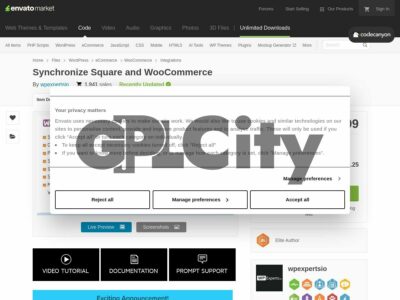
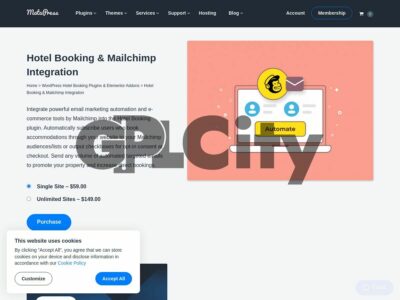
Reviews
There are no reviews yet.